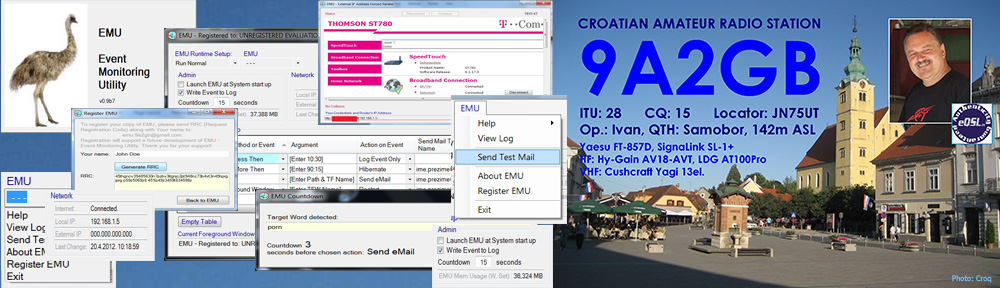![]()
 How to reset Network Adapters configuration?
How to reset Network Adapters configuration?
After you change your network card or update driver for it, you may be faced with a problem. If your network connection icon in system tray started showing a yellow exclamation but you still have the Internet connection, check your Network Connections folder. If it shows just an empty space, you have to reset your network adapters configuration to fix the problem.
Follow these simple steps:
1. Click on Start, then type regedit in search box, press Enter. It will start Registry Editor.
2. Go to the following key: HKEY_LOCAL_MACHINE\SYSTEM\CurrentControlSet\Control\Network
3. In right-side pane find a binary key “Config”.
4. Select “Config” key and delete it.
Windows automatically re-creates the “Config” key after deleting, with current network adapters configuration. Close Registry Editor and open Network Connections folder. It should show all your installed network adapters again.
Views: (779)